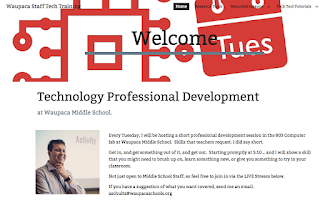Teaching tricks.
I have a loveable little dog. Her name is Molly. It takes her a bit to get something, but once she gets it... she knows it. She doesn't do tricks, but she sits and stays. She is a good dog.
 |
| I get a treat after this, right? |
So, I started using YouTube LIVE. I have been planning Professional Development sessions, and broadcasting a live version on Tuesday afternoons, which I have been calling 'Tech Tuesdays in the 803'. I use a Google Site to promote, send the link to the live stream, and send the teaching session materials. I archive the sessions on the site for teachers to watch later, or go back to for reference.
With this, my teachers can watch at other sites in my school district, from their computer, smartphone, etc. They do not have to watch it live either, they get a recorded stream, all done automatically from YouTube. They can sit back, and watch it in their pajamas later...
So in essence, I have teachers learning new computer tricks in their pajamas.
With this, my teachers can watch at other sites in my school district, from their computer, smartphone, etc. They do not have to watch it live either, they get a recorded stream, all done automatically from YouTube. They can sit back, and watch it in their pajamas later...
So in essence, I have teachers learning new computer tricks in their pajamas.
How I did this...
There have been a few technical things to get it moving. I start things off by going to YouTube Live Events and setting up my Event details. This is found in the 'Creator Studio' tab of your YouTube account.
After I setup my settings, I get my equipment organized.
I hope this might help another Technology Integrator or Tech Coach out there that might have a similar problem.
Go find your tricks to teach to your staff, and get started!
After I setup my settings, I get my equipment organized.
 |
| My settings. My stream name is blurred on purpose. |
My current list includes:
- iMac with Short Throw Projector. (Presentation of slides)
- USB extension cable to lengthen my Keyboard / Mouse cord to reach to another desk.
- HDMI Video camera. I am using a Samsung SIO series Video Camera
- HDMI Cable for output for camera.
- Blackmagic Ultrastudio Minirecorder (Connects Video Camera to laptop)
- Blue Snowball Microphone (Using a separate microphone helps fix delay issues. Do not use sound from Blackmagic device)
- Macbook Air for running my broadcast.
I use OBS Studio for Mac on my Macbook Air to encode my broadcast. This mixes and mashes the video fun down into a live stream for YouTube.
I made a short video of the settings I am using, that might help you get started with OBS working with YouTube Live.
I made a short video of the settings I am using, that might help you get started with OBS working with YouTube Live.
I hope this might help another Technology Integrator or Tech Coach out there that might have a similar problem.
Go find your tricks to teach to your staff, and get started!