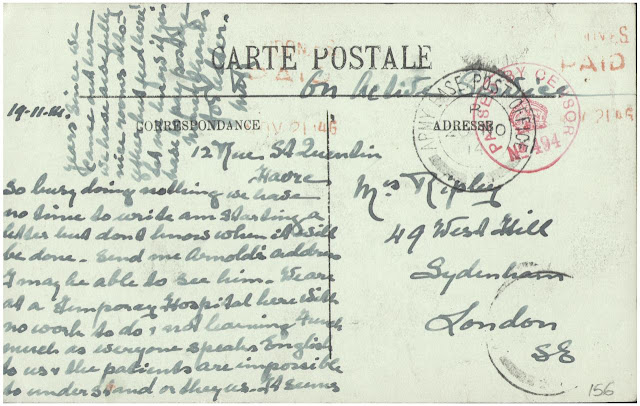In our iPad 'One to World' program, Summer Vacation is here!
Our students all have iPads... help them to stay in touch.
Want your students to Pen Pal, Chat, and FaceTime this summer? Want to have your students to have a way of keeping track of each other after they move on to other places? Well, let's get started.
Student Step 1:
First, have your students create a Contact for themselves in Contacts.
- Find your card, with the one that has "me" next to it.
- Press "edit" in the upper right.
- Make sure your Apple ID email address is saved as an "email". This is used by default for FaceTime and Messages, assuming they are enabled by your Parents in "restrictions"
- Fill in only the information you want to share!
- Then Press "Done"
Teacher Step 1:
Make a Chat for your class in Messages.
Have your teacher create a Messages app chat for your class, using your class Apple ID list. One big chat on Messages, with everyone in it.
Student Step 2:
In Contacts, go back to your Contact Card.
Press "Share Contact"And Message

Stop!

1) Select, Click and Hold on the Contact in the text field.
2) Double Tap the round 'Home Button' on your iPad, and Select Messages app.
3) Find your Class Chat. Paste your Contact Card to your Class Chat.
Student Step 3:
Add your Classmates Cards to your Contacts.
Click and hold on each chatted contact. It will now give you an option to save the contacts.
These can now be selected and used in FaceTime, Messages, and Email.
Remember, ASK your parents if it is ok with them before you start your Messages and FaceTime sessions. They set your rules and boundaries. It may not be an appropriate time for your message, depending on time of day, or time zone that the person lives in...
Parents:
This tutorial is designed for students to add their classmates to their address books. Connecting learners to each other. Of course, you can choose if your child takes part in this activity.
If there are issues with no longer wanting messages coming in from a particular person, you can find help here
Or if you desire to turn off Messages or FaceTime completely, you can do so in Restrictions